Add the Website Icon to Your Mobile Device
Add the Briarwood.org Shortcut Icon to Your Mobile Device
PLEASE NOTE: This refers to the Briarwood website, NOT the Briarwood App. To download the App, please click here.
Briarwood.org is now being accessed half the time by mobile devices…phones, tablets and iPads! If you haven’t already, enhance your experience by adding the Briarwood icon to your device. This will enable you to go directly to the website from the icon…just one click away!
Desktop Users:
Use the Bookmarks function of your browser to add Briarwood.org to your list of frequently visited websites.
Mobile Users now have two choices: adding the Briarwood App or adding the briarwood.org icon. To do the latter, follow the guides below.
On Apple products:
Launch your Safari browser, go to briarwood.org and tap the share button
(that’s the rectangle with an arrow pointing upward). Choose “Add to Home
Screen.” The Briarwood icon appears and will launch directly to the website.
On Android:
Launch your Chrome browser and open briarwood.org. Tap the menu button
(that’s the 3 dots in the corner of the screen) and choose “Add to homescreen.”
The Briarwood icon appears and will launch directly to the website.
For other devices, go to How to Add Websites to the Home Screen on Any Smartphone or Tablet.